How do I set up a receipt printer?
In today's digital era, having a reliable and efficient receipt printer is crucial for businesses of all sizes. Whether you run a retail store, restaurant, or any other business that requires generating receipts, a properly set up receipt printer can streamline your operations and enhance customer experience. However, the process of configuring and installing a receipt printer can be intimidating for those without prior technical knowledge. But fear not! In this blog, we will guide you through every step of setting up a receipt printer, making it a hassle-free experience.
1. Understanding Your Business Needs:
Before diving into the actual setup process, it's essential to evaluate your specific requirements. Consider factors such as the volume of receipts, connectivity options (USB, Ethernet, or Bluetooth), compatibility with your point-of-sale (POS) system, and whether you need a thermal or impact printer. By defining your needs, you can narrow down your options accordingly.
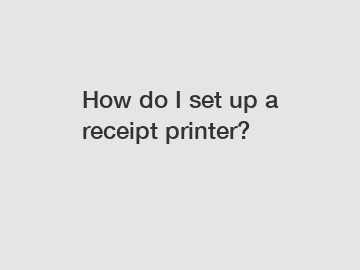
2. Choose the Right Printer:
Selecting the right printer is pivotal for a successful setup. While there are several brands and models available on the market, make sure to opt for a reputable manufacturer known for their quality and reliability. Look for features such as fast printing speed, paper capacity, easy maintenance, and compatibility with various operating systems.
3. Gather the Necessary Equipment:
Once you've identified the suitable printer for your business, gather all the necessary equipment required for setup. This typically includes the printer itself, power adapter, USB or Ethernet cables, and thermal paper rolls (if applicable). Make sure to check the manufacturer's documentation for any additional items that may be needed.
4. Ensure Proper Power Supply:
Before connecting anything, ensure that the power supply is ready. Plug your receipt printer into a stable power outlet and make sure it is switched off.
5. Establishing Connection:
Depending on the connectivity options of your printer, there are different methods to establish a connection:
a. USB Connection: Connect one end of the USB cable to the printer and the other end to an available USB port on your computer or POS system.
b. Ethernet Connection: If your printer supports Ethernet connection, connect one end of an Ethernet cable to the printer and the other end to your network router or switch.
c. Bluetooth Connection: For printers with Bluetooth functionality, follow the manufacturer's instructions to pair the printer with your device, be it a computer, tablet, or mobile phone.
6. Printer Configuration:
To move forward, you may need to install the printer drivers and configure various settings such as paper size, print quality, and alignment. This step is crucial to ensure your receipts are printed correctly and aligned precisely.
7. Test and Troubleshoot:
After the initial setup is complete, it's important to conduct a test print to ensure everything is functioning as expected. Follow the manufacturer's instructions to print a test receipt and verify its content and quality. If any issues arise, consult the printer's documentation or the manufacturer's support resources to troubleshoot and resolve them promptly.
8. Integration with POS System:
If you are using a POS system, ensure that it is properly configured to communicate with the receipt printer. This step often involves adjusting settings within the software to establish a seamless interaction between your sales transactions and the printer.
9. Regular Maintenance:
Lastly, maintain your receipt printer regularly to ensure optimal performance. This includes cleaning the print head periodically, selecting quality thermal paper, and replacing ink ribbons (if applicable) as recommended by the manufacturer.
Conclusion:
Setting up a receipt printer might seem daunting at first, especially if you lack technical expertise. However, by following this comprehensive guide, you can simplify the process and have your receipt printer up and running smoothly in no time. Remember to understand your business needs, choose the right printer, establish proper connections, configure settings, and integrate it with your POS system. With a properly set up receipt printer, you can streamline your business operations, enhance customer satisfaction, and focus on what you do best.
For more information, please visit portable thermal transfer printer, print medical labels, medical label printer.

Comments
0